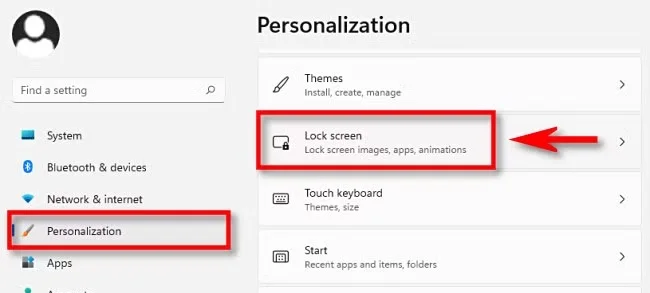
How to Change or Disable Lock Screen Widgets in Windows 11
Share
Windows 11 has introduced a variety of new features, including widgets on the lock screen that provide useful information quickly and conveniently. However, not all users find these widgets helpful or want this functionality enabled. In this article, you will learn how to change or disable the lock screen widgets in Windows 11.
What are Lock Screen Widgets?
Lock screen widgets in Windows 11 are small windows that display information such as weather, news, calendar events, and more. They can be a great way to get quick information without needing to unlock the device. However, if you prefer a cleaner lock screen or if the widgets are not of interest to you, you can choose to disable or change them.
How to Access Lock Screen Settings
Open Settings:
- Click on the Start menu icon (Windows) or press the Windows key on your keyboard.
- Select Settings (gear icon).
Navigate to the Lock Screen Option:
- In the sidebar, click on Personalization.
- Then, select Lock Screen.
How to Change Lock Screen Widgets
Choose Which Widgets to Display:
- In the lock screen section, you will see options to customize the widgets. You can select which widgets you want to display on the lock screen.
Add or Remove Widgets:
- Click on the option that allows you to add or remove widgets. Here, you can choose which widgets you want to appear on the lock screen and which ones you want to remove.
How to Disable Lock Screen Widgets
If you decide that you do not want to use the widgets on the lock screen, follow these steps:
Turn Off Widget Display:
- In the same lock screen section, locate the option that says “Show widgets on lock screen” and turn it off.
Save Your Settings:
- After disabling the widgets, don’t forget to save your changes. Now, when you lock the screen, you will no longer see the widgets.
Final Considerations
Changing or disabling the lock screen widgets in Windows 11 is a simple process that allows you to personalize the user experience according to your preferences. Whether you are someone who appreciates the quick information provided by widgets or someone who prefers a more minimalist lock screen, Windows 11 offers the flexibility to meet your needs.
If you have any questions or want to share your experience with lock screen widgets, feel free to leave a comment!
